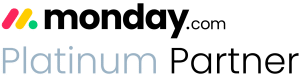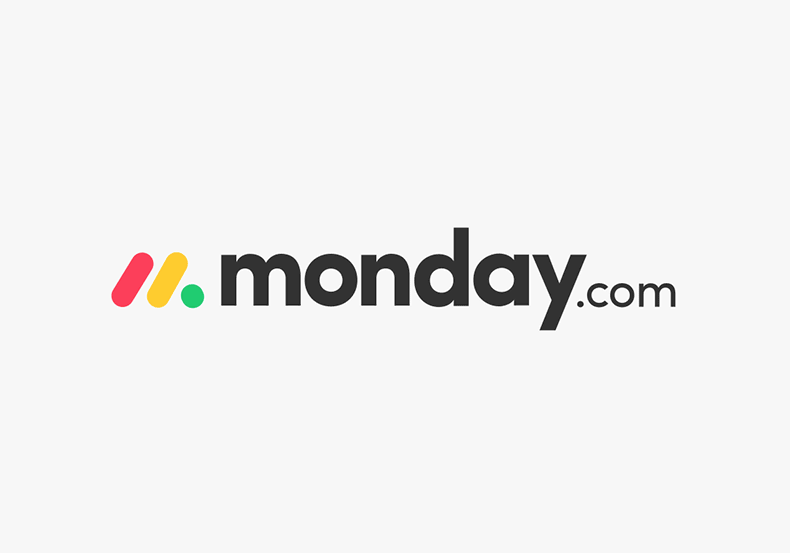Getting Started: Learning monday.com organizational structures
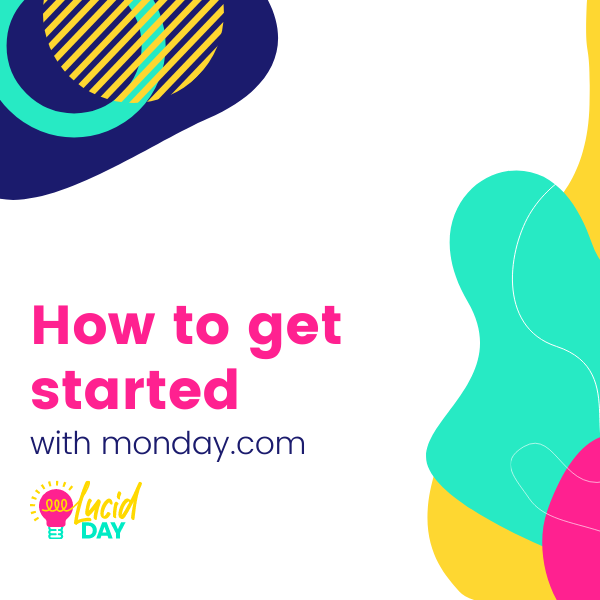
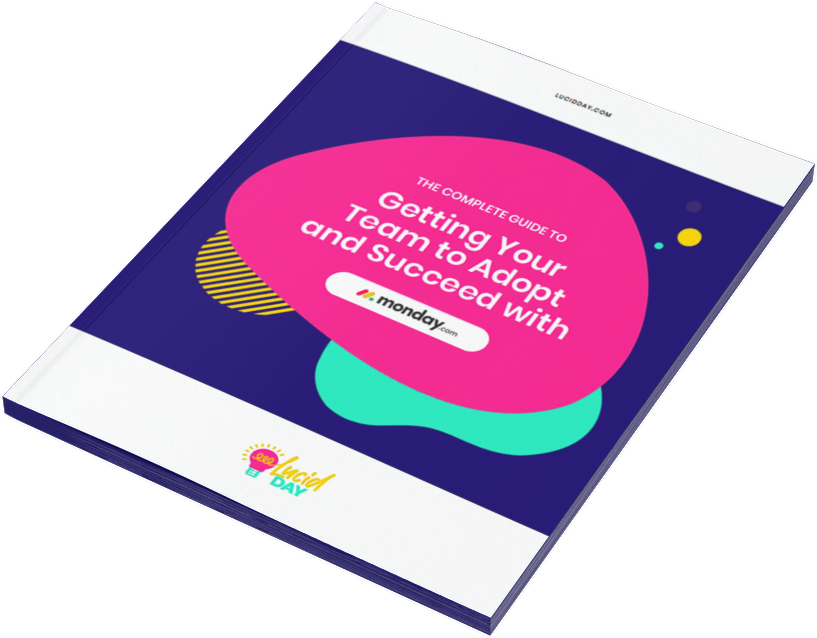
Recent Posts:
monday.com updates for August 2022
Get the most of your monday.com system with our monthly updates, tips, and tricks. What a great month…
Three quick tips for better organization on monday.com
Here are three quick tips for getting better results with your monday.com boards. While some of these might…
CONNECT WITH US
Hey everyone, since we have so many folks checking out our content, we thought it might be nice to do a little primer on how to best organize and use your monday.com account. Now you may feel like you already know this information — props to you, but it’s always good to hear the terminology again, and I hope that we can show you sort of a different spin on how to understand the organization of monday.com.
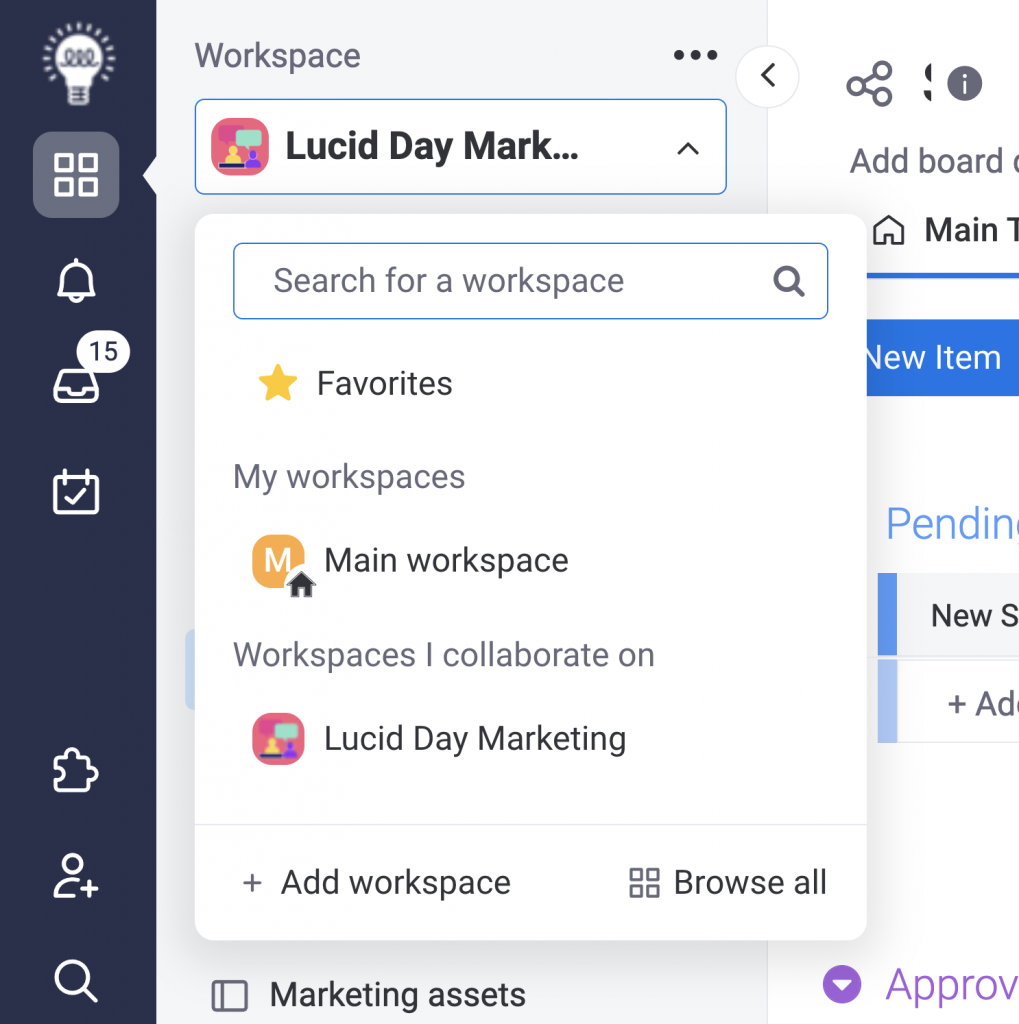
The monday.com workspace
The workspace is the highest level of organization in monday.com. It’s the little grid you see when you open the app. You can also open your workspaces by hitting the dropdown and going to browse all workspaces.
Workspaces and folders (the next level of organization) are tools for our human brains to organize information. They are static. They can’t talk to one another. They help us organize the space visually so that we don’t have a long list of boards that have no organization to them.
Learn more: Find out how to set permissions for your workspaces.
Folders, subfolders, free floating boards (oh my)
After workspaces, a folder is your next level of organization. Within a folder, you can have boards and dashboards. You can also have subfolders. Click on the three little dots and you’ll see you have quite a few options.
Folders help keep things organized neatly but they’re optional. You can have boards free-floating outside of a folder.
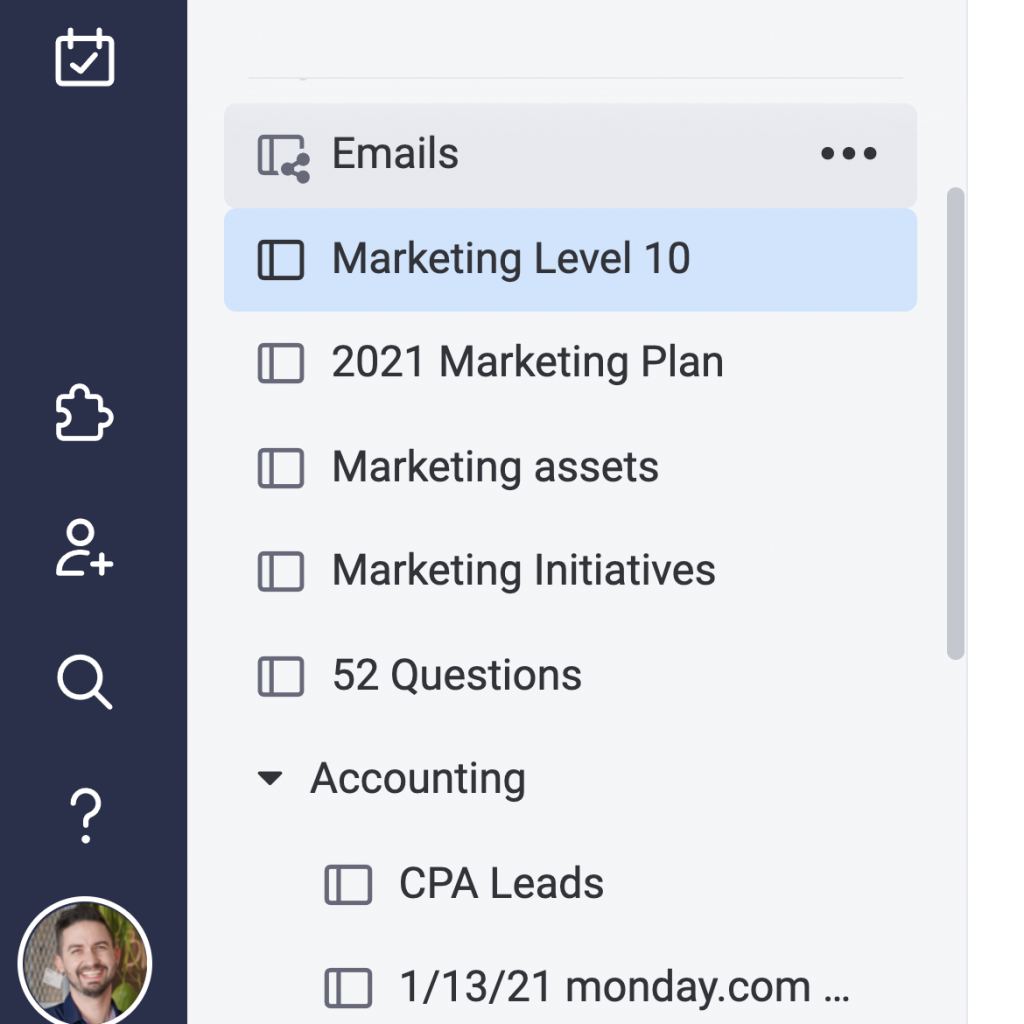
Boards: dynamic, powerful, and able to be pulled into dashboards.
Boards are where your information lives.
On a board, you have a lot of different ways that you can alter your monday.com organizational structure.
Boards are a dynamic feature — they can talk to one another and connect to each other. And that’s where the power is. Note that you can pull your boards into dashboards.
Groups: flexible and easy-to-use monday.com organizational structure tools
The next level down of monday.com organizational structure is groups. Sometimes people are confused by groups. They can be anything you want them to be.
In this video, I have my entity that could be a project that could be a program as a board and my groups as milestones or large activities or deliverables or parts of the process in that board.
Those are my groups, but let’s take a look at one where we have all entities at a high level. We have our groups, our incoming, active, and our completed tasks. For example, we could use this board, which has all entities that we’re going to be working with all of our programs – all of our projects, and each of our groups are an actual entity or program or project.
So they really can be anything that you want to try to break down and organize the information into something that makes sense for those folks on your team who use the board. It’s worth trying to think about this before you start building your board, just so that you can visualize or think about the information and what might be the best way to group it. Is it best to group it by months, by stages in the process, by projects, by people in your organization? That’s a good place to start when you’re learning how to formulate your board.
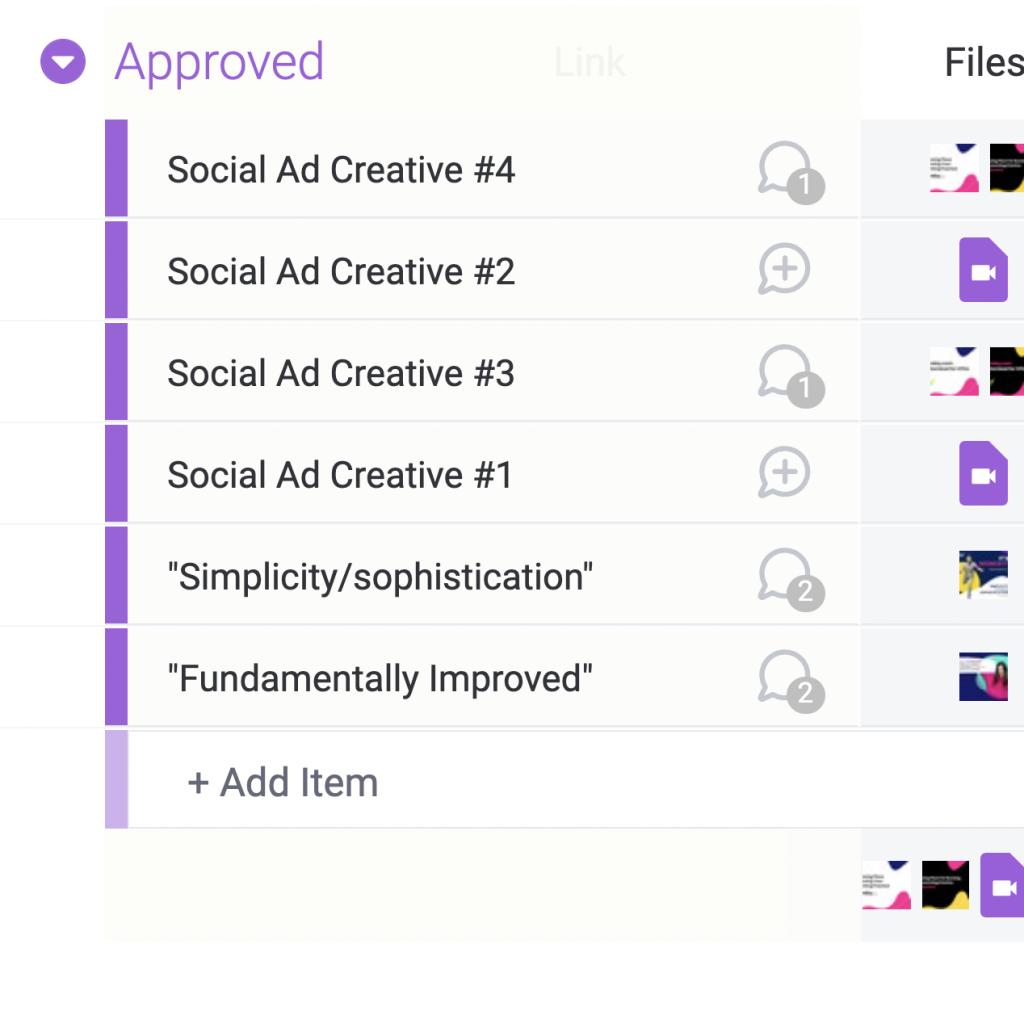
Items: The swiss army knife of monday.com organizational structure
The next level down in monday.com’s organizational structure are items. Now it’s a bit confusing because the catch-all terminology in monday.com is “item”, but you can actually change an item when you create a board to be anything that you want. When I’m making a board, it says select what you’d like to manage on this board. This can be a really nice way to communicate with your team. What is it that this board is trying to do? Who is trying to help?
Again, there’s a lot of information. If it’s going to help them to understand it, take it in, digest it. Learning this is key to helping your monday.com organizational structure
If they know what each of these items are. So let’s say they are projects or let’s say they’re tasks. You can choose what you’d like to call them and you can even customize them based on your team’s terminology. It’s still just going to be called an item in monday.com. That’s the general term.
As you can see an item can be just like a group. There can be a lot of different things here. We have our groups as milestones, so it makes sense to have our items as activities within that milestone. But for example, if we look at this particular board where we have one department who has multiple entities or multiple projects, our project, our entity is actually the item in our group, our stages or milestones, in the process. So again, this is something to think about when you’re trying to decide how to break down the organization of your board. The last thing to mention, within the item level are over here to the right, how we describe the information. So we’ve talked about how we organize it.
Columns: Labeling your information to better aid your monday.com organizational structure
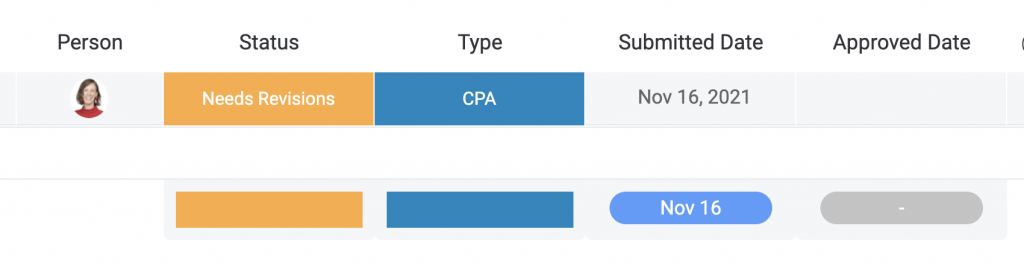
We have our workspaces or folders, our subfolders, our boards. Our groups, our items, and then we have how we describe the information, which is in our columns. Columns are really versatile. It’s worth a whole nother video to talk about columns. When you’re trying to figure out how to place the information in your board.
Don’t forget that you can use the columns to describe the information. So you don’t have to all put it in the name of the task. Another thing that may be useful: people will have a notes column that says a lot of different information in one little space, and you might see that in Excel. Well, you can actually break down that information into columns so that it’s easier to understand and interact with the dates, the priority, the status.
We can even break it down into costs. And really the list goes on for how many columns you can use to describe the information. So what I recommend is always to decide now that you know, the building blocks to figure out what would make the most sense, what would be the easiest for your team to understand in terms of how to organize the information?
What columns do you need to appropriately describe the information for your team, for you, your superiors, or any of the stakeholders? And of course, for yourself.
Those are the basic building blocks on monday.com to help you get started. We wish you the best as you start your journey on monday.com.
Got this lesson down and are ready for more? Attend our upcoming webinar for more advanced tips on how to make monday.com even better.
Share:

Have more monday.com questions?
We’re here for you.
Lucid Day grew out of a passion for making work operations spark - for the individual, the team, and the business as a whole. We drive change in our customer’s business by focusing on what will drive effective teamwork. We establish intuitive, simple, and robust workflows in monday.com within an effective structure to drive. And we believe monday.com can provide that unleashing energy.
As small and mid-sized business owners and loyalists, we’ve experienced first-hand the power of monday.com to revolutionize the way we do business and want other SMBs to experience it too. No matter the size of your organization or your budget, we will find a way to help you get all you can out of monday.com.